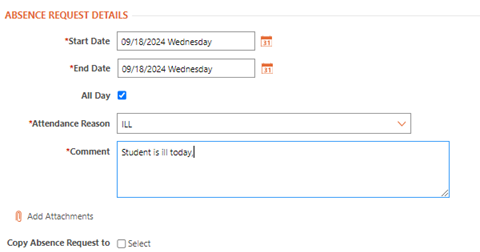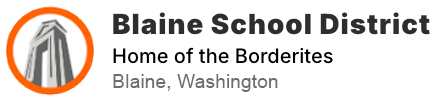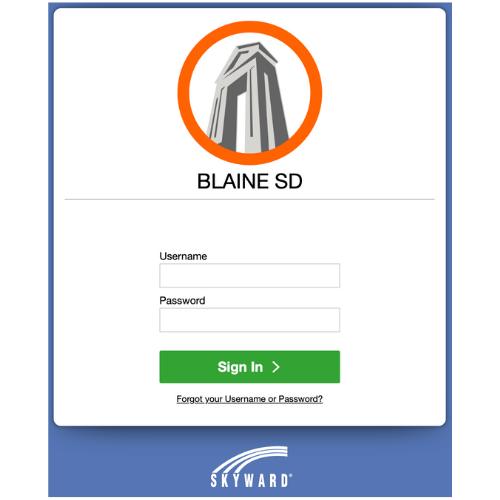Instructions on how to Create Absence Requests in Skyward
Step 1: Log into Family Access on a computer or mobile device.
Step 2: Click on the Attendance Tile under the student for whom you will be requesting an absence.
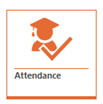
Step 3: Click on the Absence Requests tab and Add Absence Request.
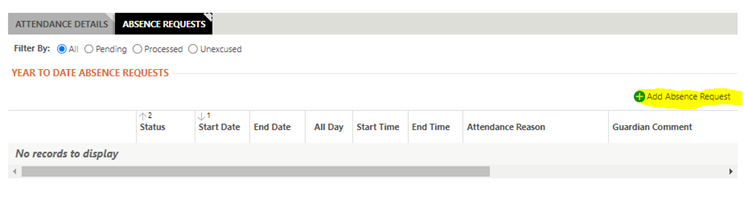
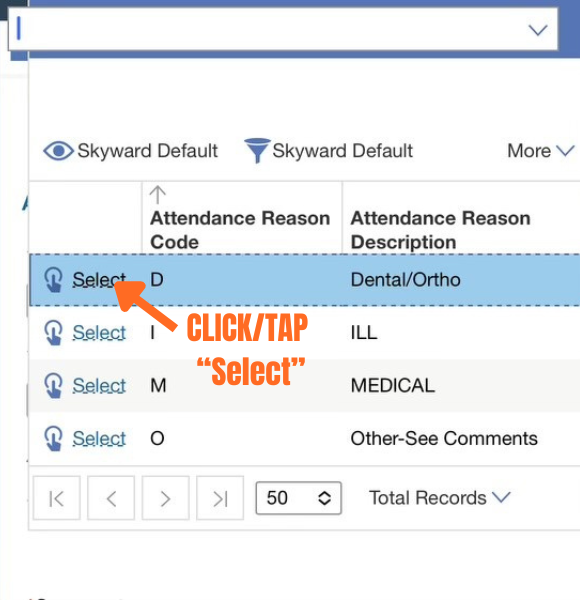
Step 4: Complete the form. If multiple family members will be absent click on Copy Absence Request To and choose which family members to create an identical request for.