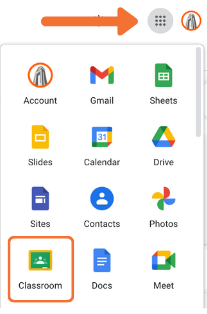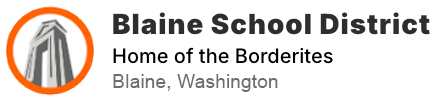TECHNOLOGY DEPARTMENT
NEED HELP?
Contact us through our Tech Help Form.
This is the best way for students, teachers and families to request help.
CHROMEBOOKS:
2024-2025 CHROMEBOOK DISTRIBUTION:
Students in grades 2-12 will need a district-issued Chromebook to access specific school content. The Technology Department manages the distribution and return of student Chromebooks. These devices must be returned at the end of each school year, and will be collected from students in class. New students will be given the Chromebook checkout agreement form for their parent/guardian's signature. Once the signed form has been returned the chromebook will be delivered to the school office. For assistance with Chromebooks during the school year, use the Tech Help Form linked above.
WHAT YOU NEED TO KNOW:
Your student will be issued a Chromebook after the following criteria have been met:
After registering for school.
After the Chromebook checkout agreement form has been completed and signed by a parent or guardian.
Students will need a district-issued Chromebook to access specific school content.
Chromebooks for students in kindergarten and 1st grade will be provided in the classroom.
Chromebooks are not issued to full-time Running Start students or to full-time BTC IMPACT! or Discovery students.
Please review the Chromebook Use Expectations together with your student.
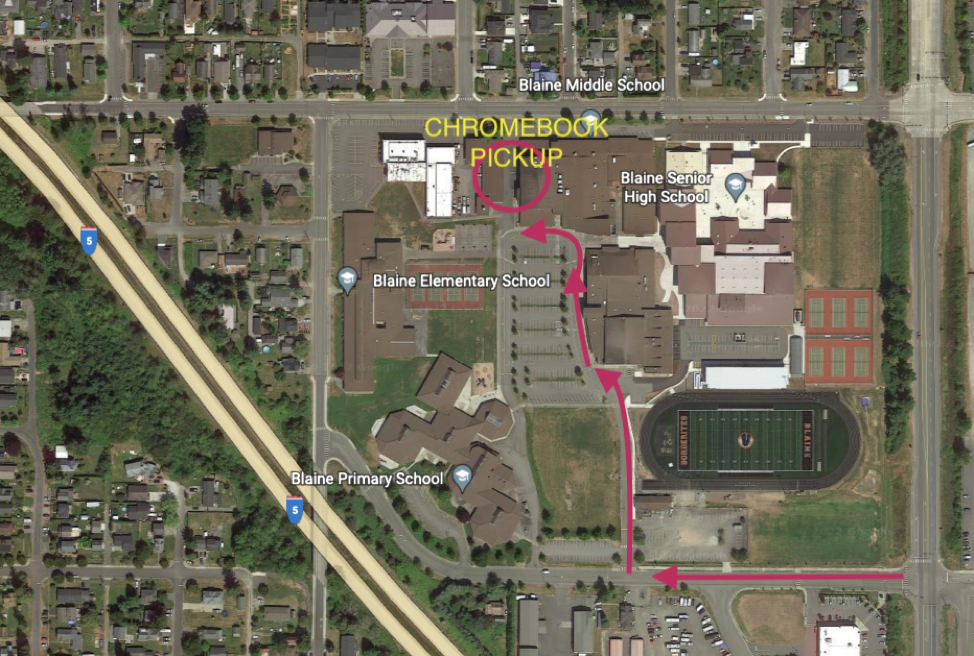
ACCESSING YOUR STUDENT GOOGLE ACCOUNT:
Logging in: Open a new browsing window. Visit www.google.com and locate the sign in button at the top right corner.
Username: your student’s login is their first.lastname@stu.blainesd.org (no paces). Example~ harry.potter@stu.blainesd.org
Passwords:
K-5: Due to our software conversion passwords had to be changed. Information about passwords will be provided in the classroom.
6-12: Blaine# + Student PIN. Example: Blaine#1234 (students receive their PIN in person from their teacher or school librarian)
Go to https://classroom.google.com/ and your student should have an invitation to join.
Please make sure you are logged into your child’s Google account to access this
If you don’t see an invitation, your child’s teacher can give you an access code directly.